UiPath Interview Questions and Answers
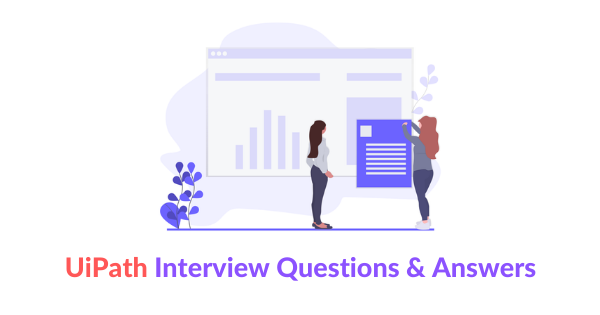
Share This Post
UiPath Interview Questions and Answers
Let’s get started! Automation is now everywhere, and UiPath is one of the best Robotic Process Automation (RPA) tools used in several multinational companies like Honeywell, Genpact, Google, Cisco, Dell, IBM, LinkedIn, Infosys, HCL, and more. So, if you are applying for any of these companies in the domain automation, then just glance our top 50 UiPath Interview Questions. Here, you will find all the UiPath interview questions from the basic to the high level that is frequently asked in the interviews of UiPath.
The average salary of a UiPath specialist is about $218,668 per year. So, if you are targeting a career in the domain UiPath, then undergo the top UiPath interview questions listed here. These questions will give you confidence to face the interview perfectly. To attain the best career in UiPath in your life, just go through these top 50 UiPath frequently asked interview questions before attending any interview.
Here you will find all sorts of questions which will be suitable for both freshers and professionals. Also, the concepts explained will be easier for the beginners to learn and understand. We wish you a happy interview, follow these questions, attend the interview confidently, and acquire the career of your dream.
Best UiPath Interview Questions and Answers
UiPath is one of the simplest automation tools found in 2005 by Daniel Dines and Marius Tirca to automate tedious, repetitive and complex tasks without the need for human activity.
In UiPath, the data can be stored in variables and the value of each variable can be changed as and when required. This data can be of different forms, the several forms of data types include time, text, date, number, data tables, and universal values.
The general settings in UiPath can be performed using flowchart. This flowchart can be used for any project type notwithstanding the length and the complexity of the project. Every organization utilizes the flowchart to segregate the logical operations of any project and to combine several activities to a project.
Both flowchart and flow switch are similar in activity except “flow step” which is an additional feature in flow switch and it is not restricted by the general true or false path.
The small type of project that is used to clear the path on switching from one activity to another at ease is known as sequence activity. It is referred to be a single activity of block and these blocks can be used any number of times whenever required.
On executing a task, a machine has to come across several states which are known as machine state. The machine states enter into different stages once the action is induced.
To begin with project creation process, firstly, you will have to create a folder and then select a location to save the folder. The folder you have created to be stored automatically in the default directory.
There are four types of recordings in UiPath and they are as follows – basic, desktop, web, and citrix.
In UiPath, data scrapping is used to extract the structured data which may be in the form of predictable and understandable data from any application or web and store the extracted data to a spreadsheet, database or .CSV file.
The assign activity in UiPath is highly used in assigning particular values to the specific variables. It can also be used to increase the existing value of the variable or it can be used when a loop is generated. Also, the values thus formed can be stored in the variable or any array as per our requirement.
Looking for Best UiPath Hands-On Training?
Get UiPath Practical Assignments and Real time projects
Do while activity in UiPath will execute a specific part of the code only when the condition turns true. If the condition is false, then do while activity will not execute the specific part.
To compare two values and to compare two activities, we can use if activity. This if activity will compare the two conditions and will return true if the first statement is satisfied and false if the statement is not satisfied.
As per the values mentioned, the switch activity will assist in switching from one value to another. The switch integer is always default but we can change or modify the values by just tapping the options in the properties panel.
To stop any loop activity and to execute other activities at that point of time, we can use break activity.
The bundle of several elements that assists in automating a process is known as a package manager. It includes various elements like wrappers, libraries, and frameworks.
- It is the starting point of any project
- Every front office robot considers this as the source
- It is the queue in the orchester
The process through which you can automatically record the actions is known as automatic recording. The steps involved in generating the automatic recording is as follows: Click, Type info, Check select items. This automatic recording facility can be customized and parameterized as per your requirement.
The data from any database can be extracted with the help of Linq.
By using the data connectivity option, we can either connect to the database or read any specific decentralized data process.
Listed below are some of the OCR engines available in UiPath,
- Microsoft
- Abby
Become UiPath Certified Expert in 35 Hours
Get UiPath Practical Assignments and Real time projects
With the help of Orc activity, we can easily extract the text from an image without hassles.
Some of the error handling activities that are available in UiPath are listed below:
- Try catch
- Catch
- Terminate workflow
- Throw
The steps involved in handling the credentials in UiPath are as follows:
- The credentials can be handled securely by the credential manager available on the window.
- The credentials can be protected by storing it in the orchester in the form of credential variable.
- Input boxing can also be used to ensure the best secure text activity to protect the credentials.
- Every specific activity will have login functionality
- Trace process is an activity present to manage your operations and to guide you in case of errors
- In the production environment, you can specify the login process as per your needs
Selenium is one of the popular testing tools that is used to test the performance and activities of various websites and applications. Selenium cannot be integrated with any other application. Also, it cannot perform or work with other virtual platforms like Citrix and more. UiPath is a robotic automation tool which actually automates every process that was earlier performed by human. Using UiPath, we can automate every complex task with a little coding.
UiPath, the automation tool of RPA is known to automate every business activity as it is declared to be an enterprise computing platform which accomplishes the below activities in compliance with the enterprise governance and security.
- Change Management
- Access Control
- Scheduling
- Process Modelling
- Deployment Management
- Remote Execution
The UiPath platform consists of three main components which are listed below:
- UiPath Studio
- UiPath Robot
- UiPath Orchestrator
Attended: It works as a human user on the same workstation and to begin an activity, it has to be triggered by a user through actions. These robots cannot work under locked screen and it cannot be operated from an orchestrator. They can only be started from a robot tray.
Unattended: It can actually run in any virtual environment and any number of processes can be automated with the help of unattended robots. These unattended robots can also be used for remote execution, scheduling, monitoring, and to assist activities in work queue.
Test automation is used to test a process by automating any application thus getting a pass or fail result for the test cases generated. While, process automation is automating a process entirely without any need for human intervention.
In UiPath, to connect several activities in flowchart, we can make use of the branches.
Become a master in UiPath Course
Get UiPath Practical Assignments and Real time projects
Wildcards are symbols in UiPath which is used to replace multiple characters or zero present in a string. The types of wildcards used in UiPath are as follows:
Asterisk (*) – used to replace zero or multiple characters
Question Mark (?) – used to replace a single character
Full Selector | Partial Selector |
It is generator by a basic recorder | It is generated by a desktop recorder |
It includes all elements which also contains information about the top-level window | It does not contain any information that is relevant to top-level window |
It is highly recommended for use while switching between multiple windows | It can be used while performing multiple actions in the same window |
The tool that is used to create a custom selector for any particular UI element is known as an UI explorer. It can be made use of only when the UiPath. UIAutomation Activities package is installed with your active project. In order to continue with UI explorer, click a tab present in the selectors section that comes under the design tab.
These are various activities that are present in UiPath which can be used to automate web apps and other applications, all these activities will be found in the activities panel of UiPath activities category.
To effectively automate the process in citrix machine you will need a tool, this citrix automation in UiPath is used to operate automation in virtual machines.
There are almost 400 activities available in UiPath to automate any process.
To run any program step by step, we can use step into function while to execute a program fast, we can use step over function.
The output panel is where you will get the output or result of an execution while the outline panel will describe the hierarchy of the project, the nodes and the variables used.
The excel automation in UiPath is an effective tool to sort, retrieve, analyze and delete an information. It is easy to migrate and integrate several data into particular platforms with the help of excel automation.
There are several types of data tables used in UiPath while some are listed below:
- Build data table
- Output data table
- Merge data table
- Filter data table
- Clear data table
- Join data table
Looking for UiPath Hands-On Training?
Get UiPath Practical Assignments and Real time projects
To get all the column value and column information in excel, we will have to use the get row item activity in UiPath.
Anchor can be used when a reliable selector is not in use, it can used to find an UI element with other Ui elements as anchors. Find element actually waits for the particular UI element to appear in the screen and outputs this element as the UI element variable.
Read range – It is used read the excel data
Read cell – It is used to read all the data from proper cell
Read csv – It is used to read all the csv data
Write range – It can be used to write a data in the excel sheet
Write cell – With write cell, we can write the data into a proper column
Write csv – It is used to write a data in the csv format
Properties are nothing but which defines the activities that are used to automate the applications that are visible in the automation activity panel of UiPath. These properties can be ContinueOnError, Target, WairForReady, TimeOutSMS, DelayAfter and DelayBefore.
A generic variable is one which can store any type of data like array, integer, string, and date format.
The email protocols in UiPath are as follows:
- SMTP
- IMAP
- POP3
- GET OUTLOOK
- SEND OUTLOOK
The assets of orchestrator are text, bool, integer and credential.
By using the column index and column name, we can identify a column in the database of UiPath Studio.
To edit or to insert data into an existing workbook, we can use append range in UiPath.
To iterate through an activity in UiPath Studio, we can use “For each activity and While activity”.
Our Recent Blogs
Related Searches
uipath interview questions uipath interview questions and answers uipath engineer interview questions uipath interview questions and answers for experienced uipath interview questions for 3 years experience uipath interview questions pdf uipath interview questions and answers for experienced pdf uipath basic interview questions uipath interview questions for experienced uipath interview questions and answers pdf uipath interview questions for freshers uipath real time interview questions uipath manager interview questions uipath interview questions for 2 years experience uipath interview questions and answers for freshers top uipath interview questions

